Set Up SSH
Click the Windows button and type "powershell". Then right click "Windows PowerShell" and select "Run as administrator".
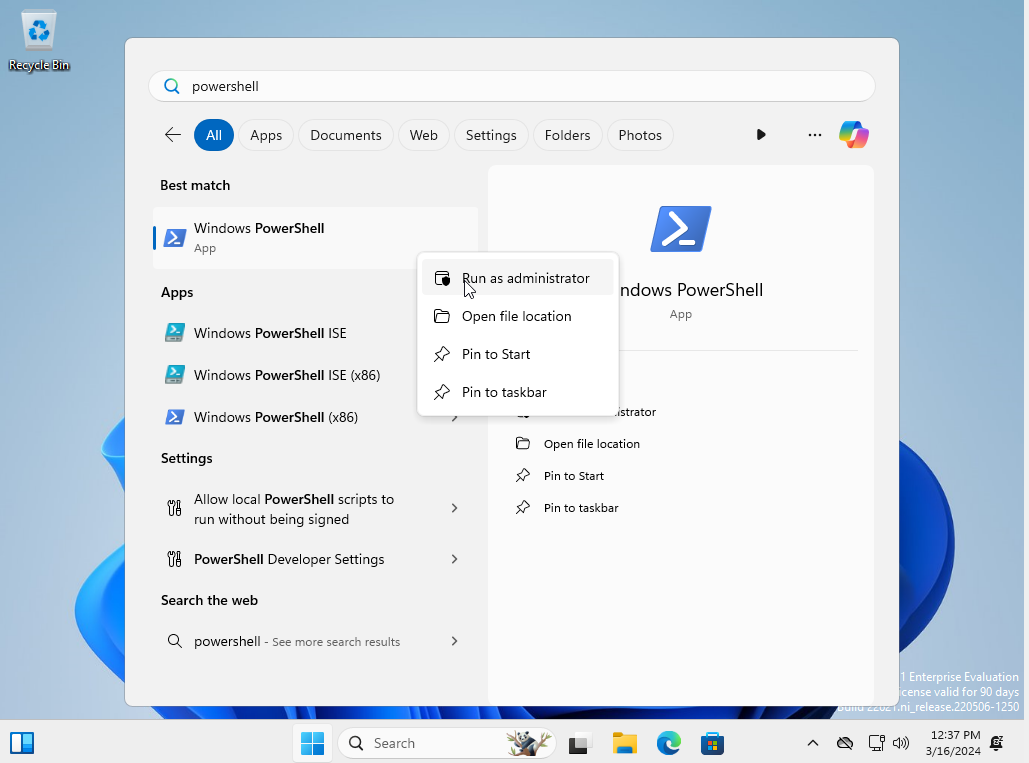
At the User Account Control (UAC) prompt, select "Yes".
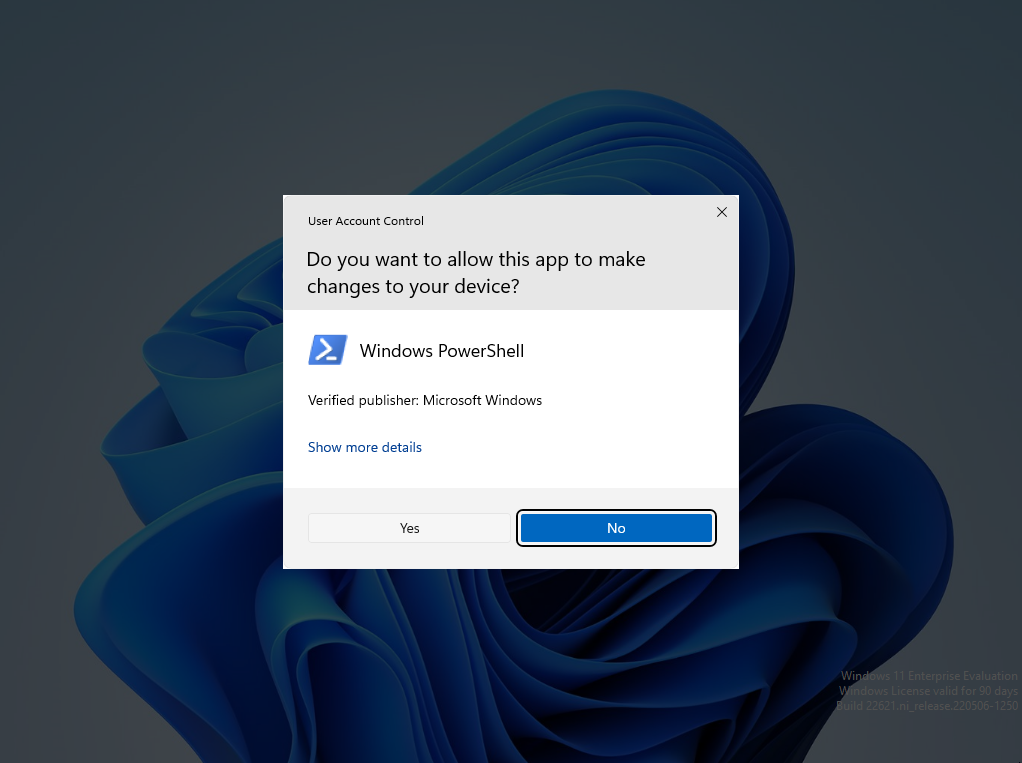
We will install and enable OpenSSH server as described in the Microsoft Documentation. In the PowerShell prompt, run:
Add-WindowsCapability -Online -name OpenSSH.CLIENT~~~~0.0.1.0
Next, in the PowerShell prompt, run:
Add-WindowsCapability -Online -name OpenSSH.Server~~~~0.0.1.0
Note that if this command fails with an error code, you may need to disconnect from any connected VPN/proxy on the host machine then restart the guest virtual machine, or set up the proxy on the guest virtual machine.
Then, run:
Start-Service sshd
Set-Service -name sshd -StartupType 'Automatic'