Convert Image to CRAFF
Now that we have set up our Windows image, we need to convert the image to the CRAFF format that Simics uses.
First, shut down the guest machine with:
shutdown /s /f /t 0
Find The Virtual Disk Image
After the guest machine has shut down, click the "Storage" category header in the machine page shown below.
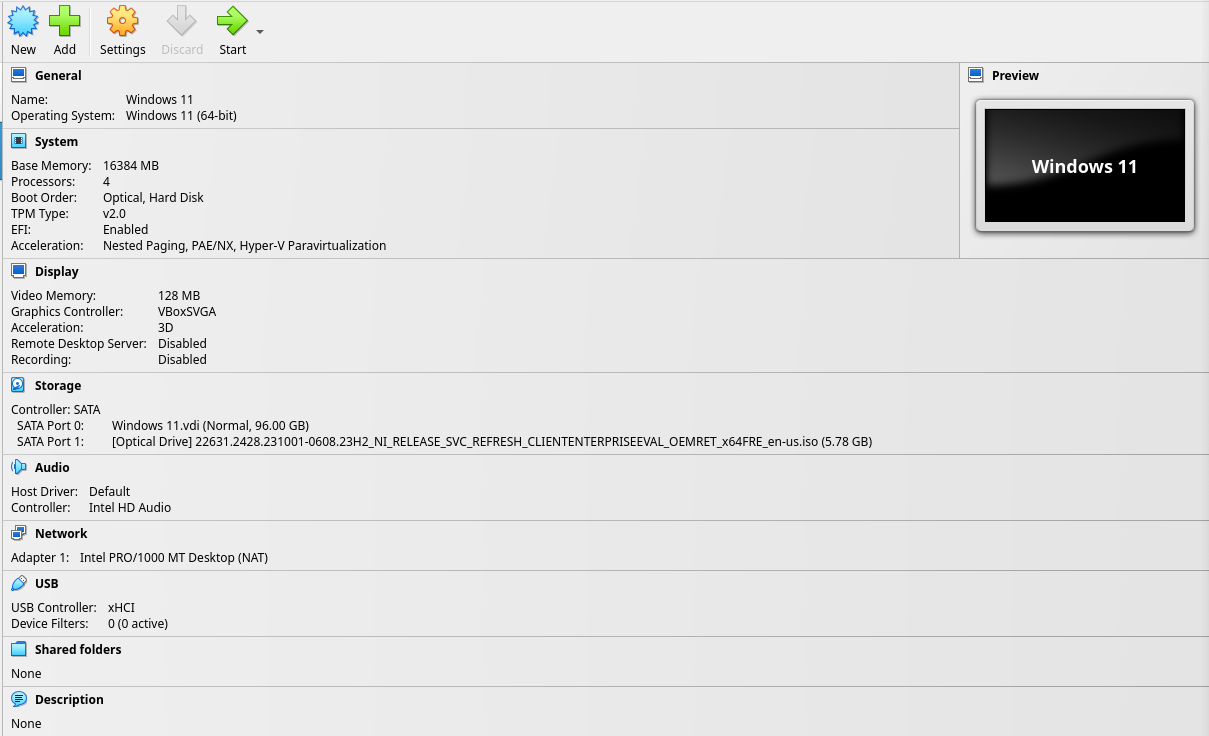
The settings window for Storage will appear. Note the "Location" field. This is the path to the virtual disk image.

Convert the Virtual Disk Image
To convert the VDI to raw, we can use either the VirtualBox CLI:
VBoxManage clonehd "/path/to/VirtualBox VMs/Windows 11/Windows 11.vdi" "examples/tutorials/windows-kernel/windows-11.img" --format raw
Or we can use the qemu-img tool (included with QEMU installations):
qemu-img convert -f vdi -O vdi "/path/to/VirtualBox VMs/Windows 11/Windows 11.vdi" "examples/tutorials/windows-kernel/windows-11.img"
Then, we will use the craff utility included with Simics. Find your Simics
base directory (e.g. simics-6.0.185), and run:
~/simics/simics-6.0.185/bin/craff -o examples/tutorials/windows-kernel/windows-11.craff examples/tutorials/windows-kernel/windows-11.img