Enable SSH Port Forwarding in VirtualBox
Shut down the VM by selecting File > Close in the
VirtualBox menu bar, then select "Send the shutdown
signal".
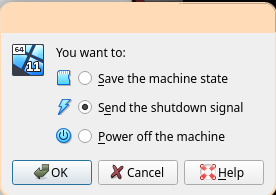
Click "Settings" in the Windows 11 image tab.
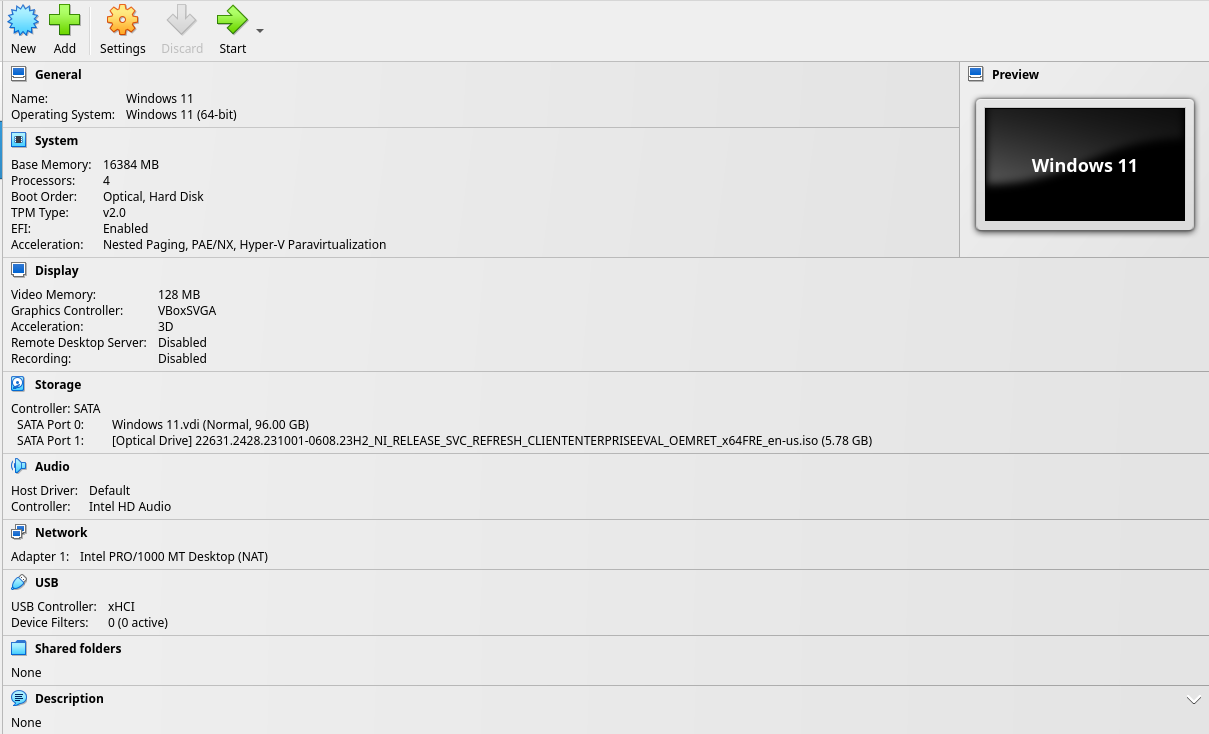
Select the "Network" tab on the left.
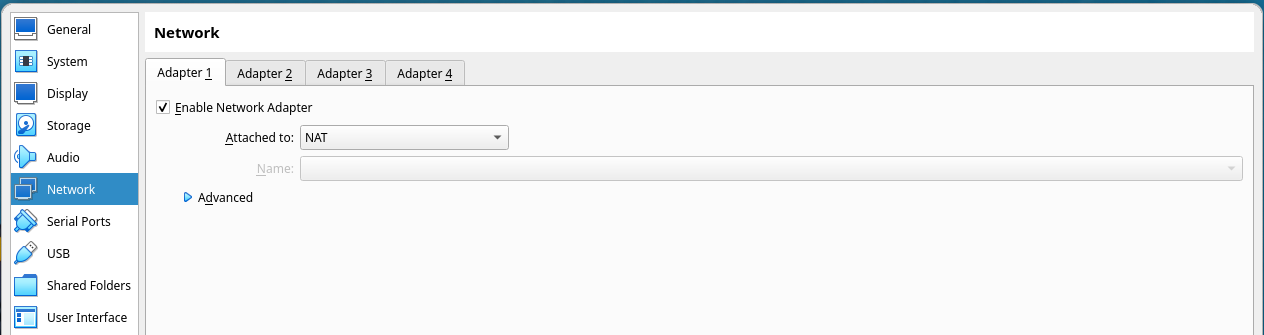
Select the "Advanced" drop-down menu.
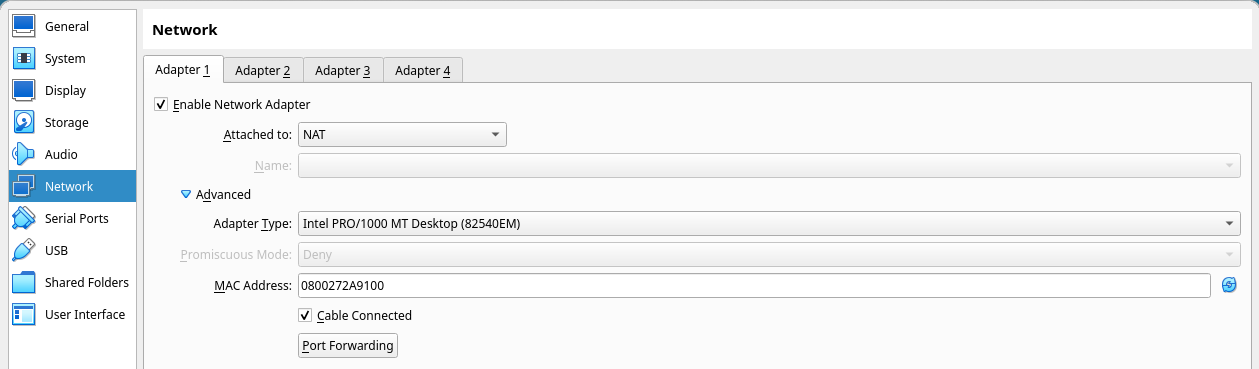
Select the "Port Forwarding" button to open the port forwarding menu.
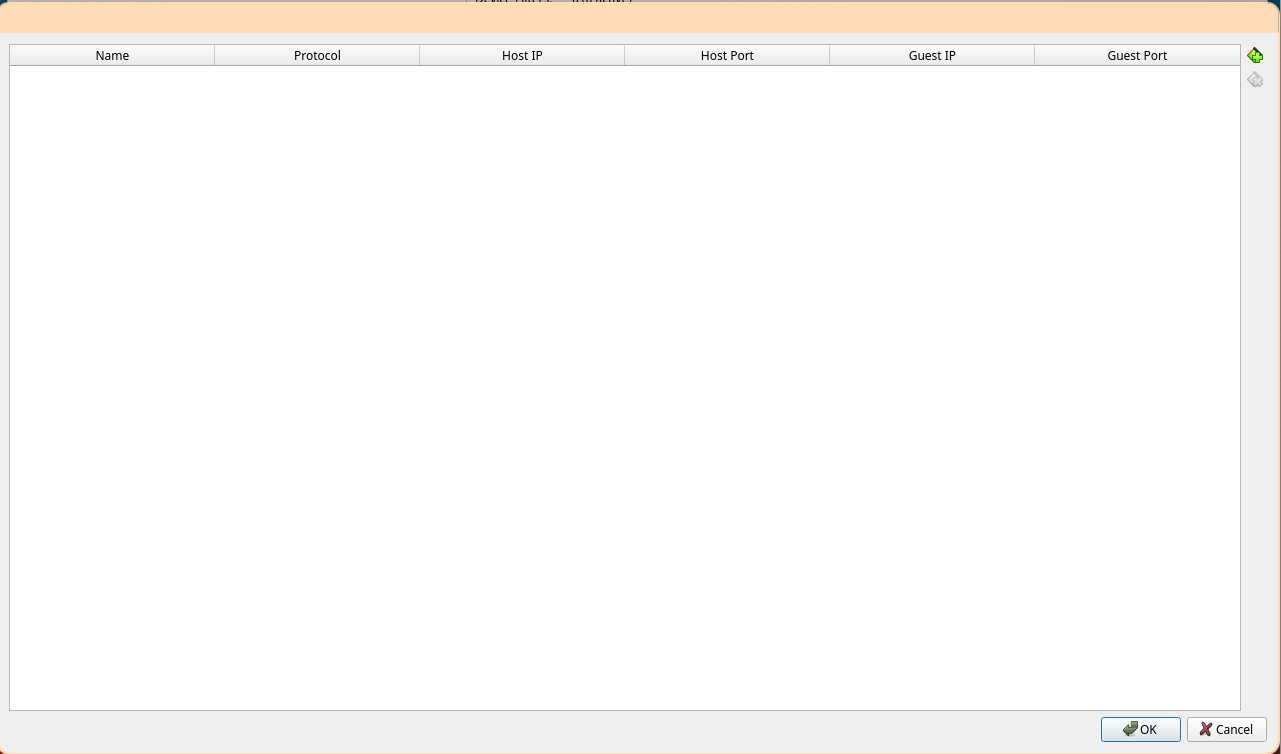
Select the top-right button "Adds port forwarding rule" to add a new rule.
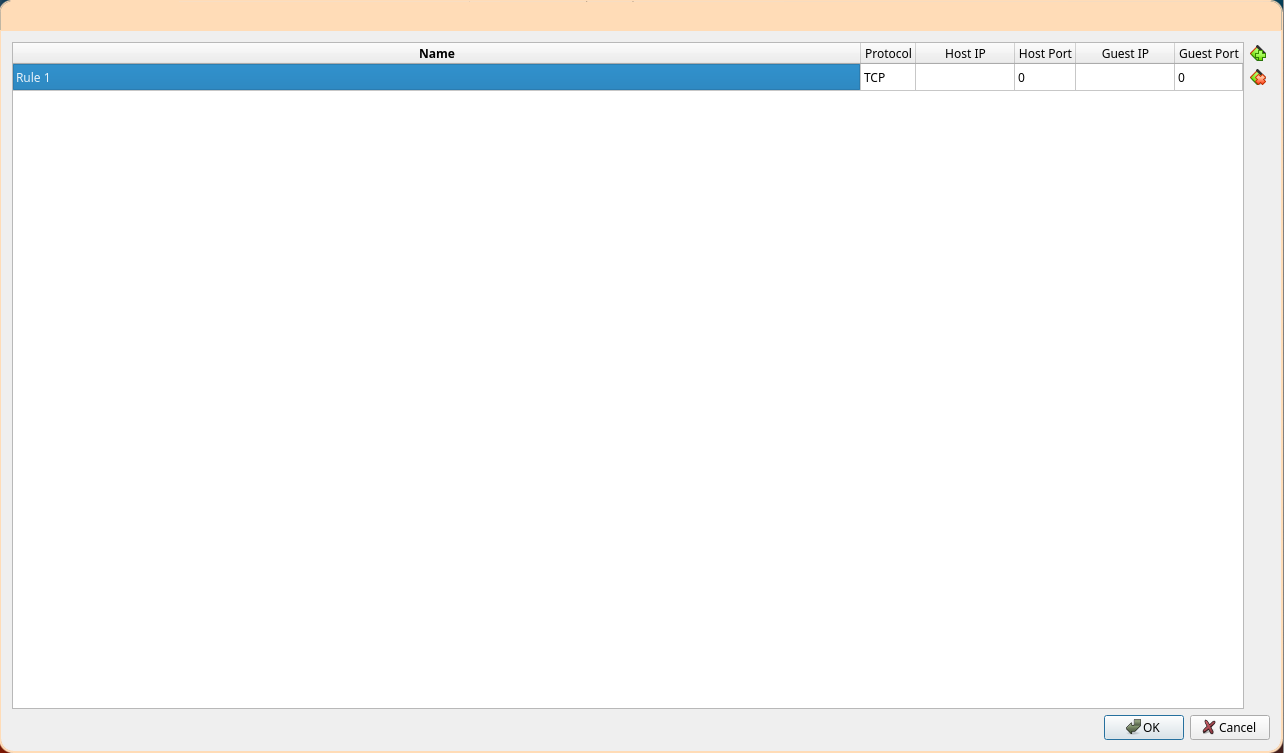
Set the name to "OpenSSH" on protocol TCP from host port 2222 to guest port 22. Leave both IP fields blank. Select "OK" in the port forwarding menu, then select "OK" on the settings menu.
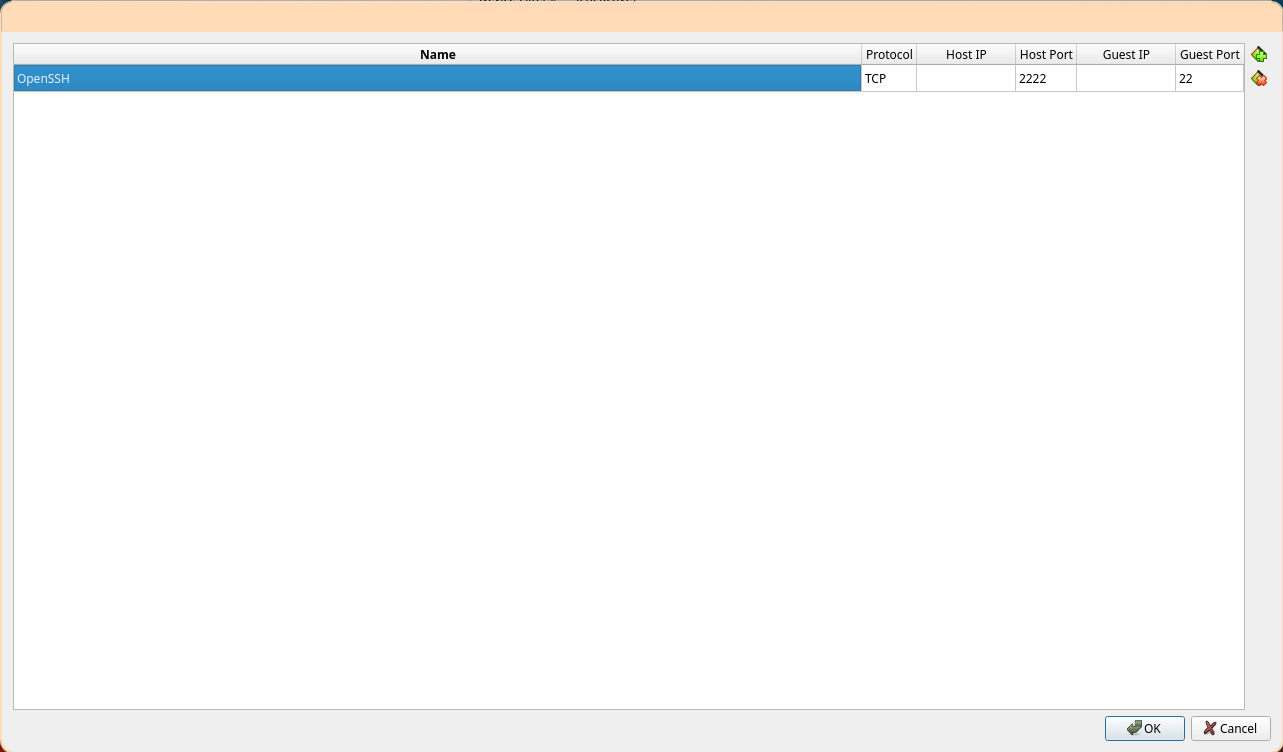
Start the image back up by clicking "Start" in the Windows 11 image tab.
Then, on your host (if your host is a Windows machine,
enable the OpenSSH.CLIENT capability on your host as
shown above), run:
ssh -p 2222 user@localhost
After entering the password at the prompt, you should be greeted with a command prompt:
Microsoft Windows [Version 10.0.22631.2428]
(c) Microsoft Corporation. All rights reserved.
user@DESKTOP-QNP1C9S C:\Users\user>