Web User Guide¶
This guide provides a description of the UI and instructions for managing tasks and jobs.
Prerequisites¶
For successful operation, ensure that all microservices are running. If Portainer is up, you can verify services here.
Note
If running distributed services (i.e., 2-system configuration of Linux Edgebox and WSL2/Linux OEM system),
then use the IP address rather than localhost or the URL http://127.0.0.1.
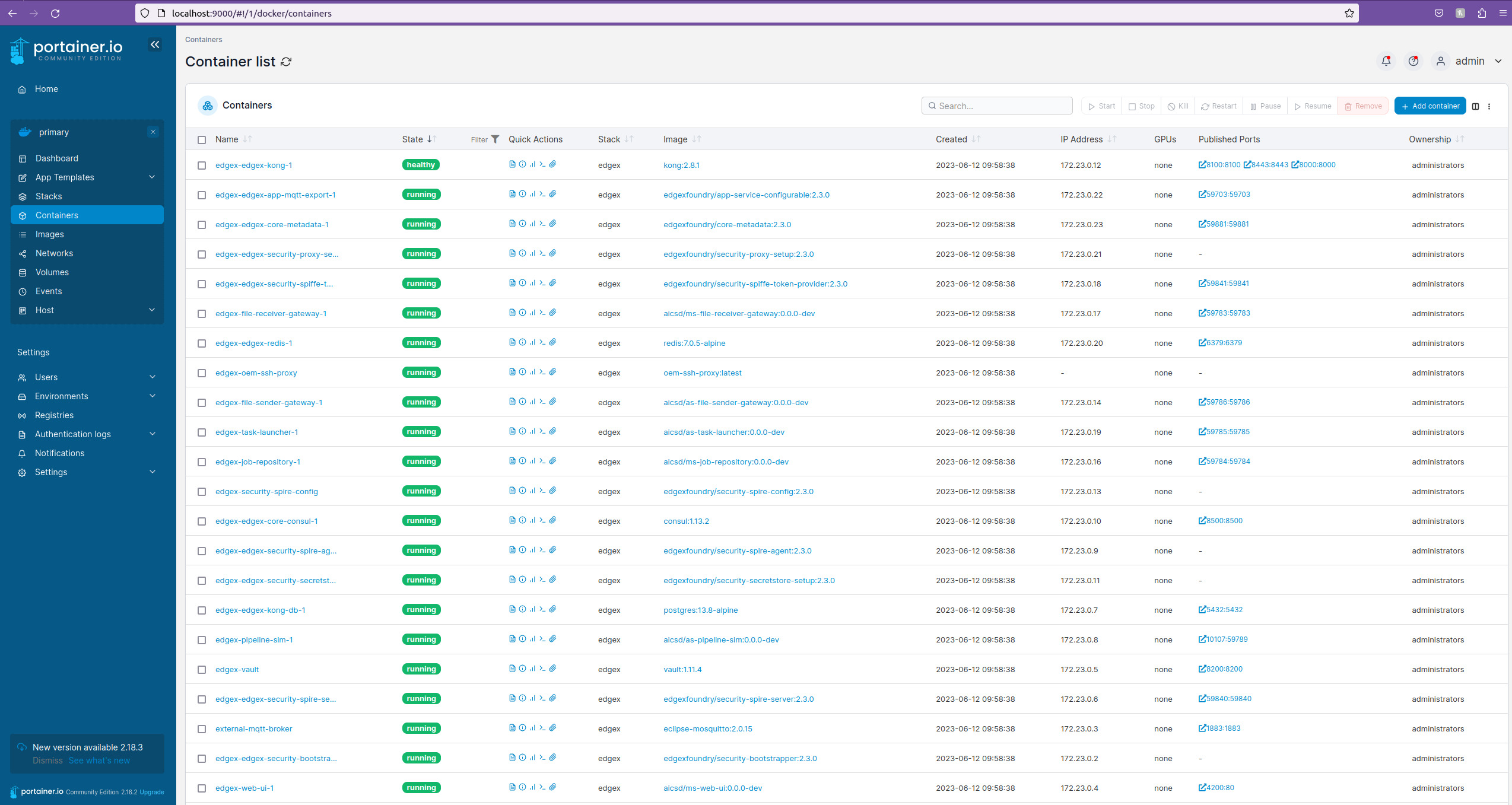
Interface Basics¶
The landing page shown in Figure 2 opens to the Task Management tab as the default. The UI enables management of:
-
Tasks define how input files are matched to a processing pipeline.
-
Jobs define the input file and track the status of the input file as it is processed. Jobs also track the results and/or output files for the given input file.
-
Analytics are gathered and displayed using Grafana.
-
Models define a processing pipeline.
Figure 2 presents:
-
Theme Toggle: control the visual theme
-
Create/Modify Tasks: choose this option to view and manage Tasks
-
View Jobs: choose this option to view and manage Jobs
-
Dashboards: choose this option to view and manage analytics
-
Upload Models: choose this option to upload a model for use by a Task
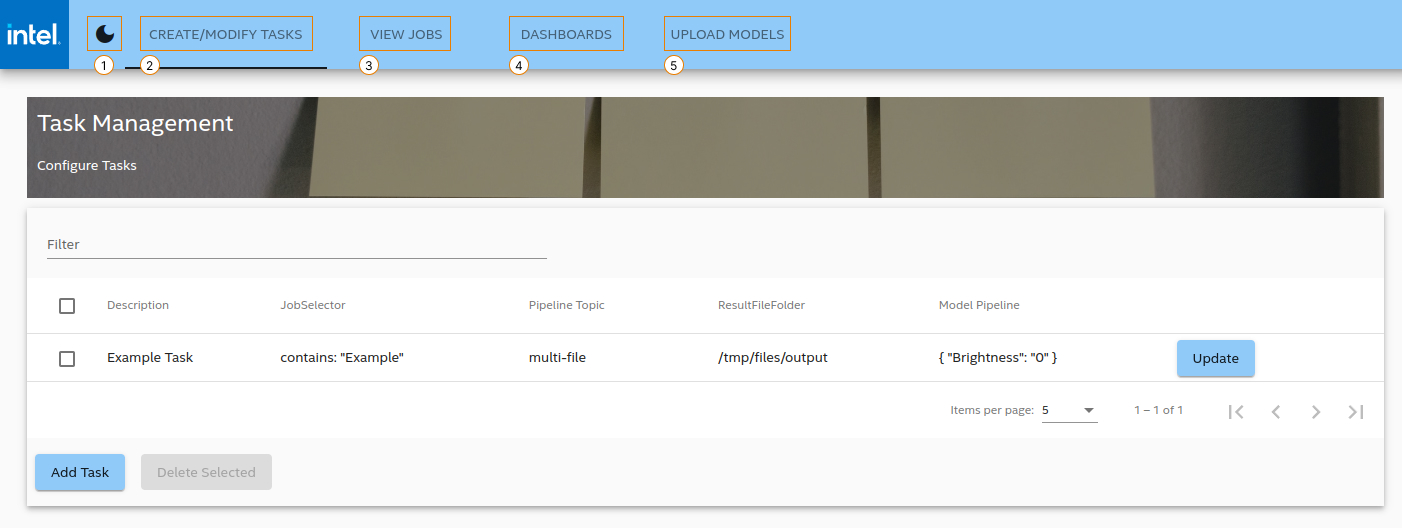
Access¶
To access the Web UI, click here.
Note
If running distributed services (i.e., 2-system configuration of Linux Edgebox and WSL2/Linux OEM system), use the IP address rather than localhost or the URL http://127.0.0.1.
Set Theme¶
There are two themes, illustrated with the Figures below:
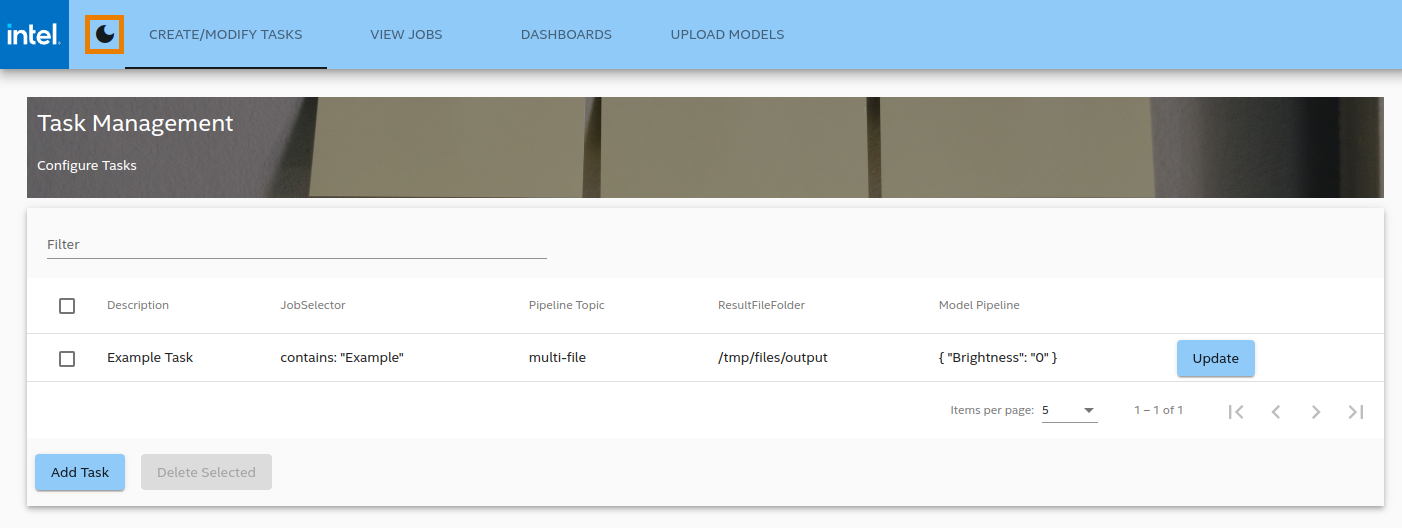
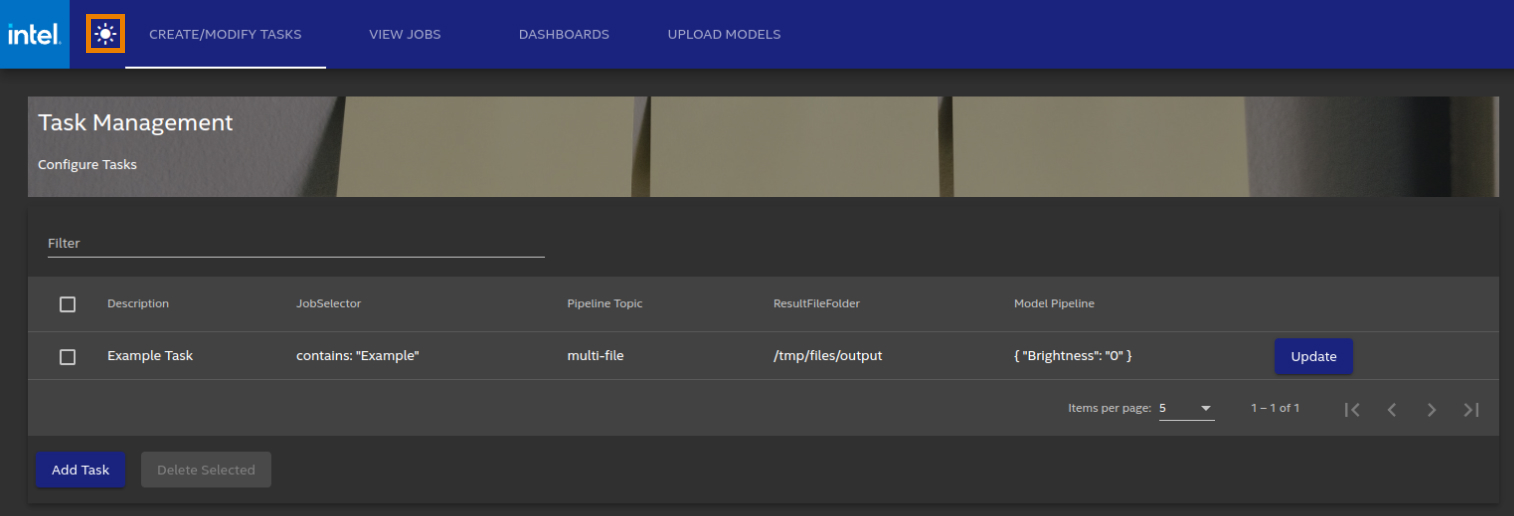
Toggle between the two themes by clicking the sun-moon button as shown in Figures 3 and 4.